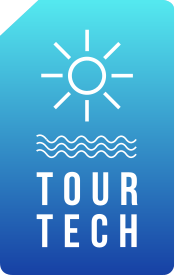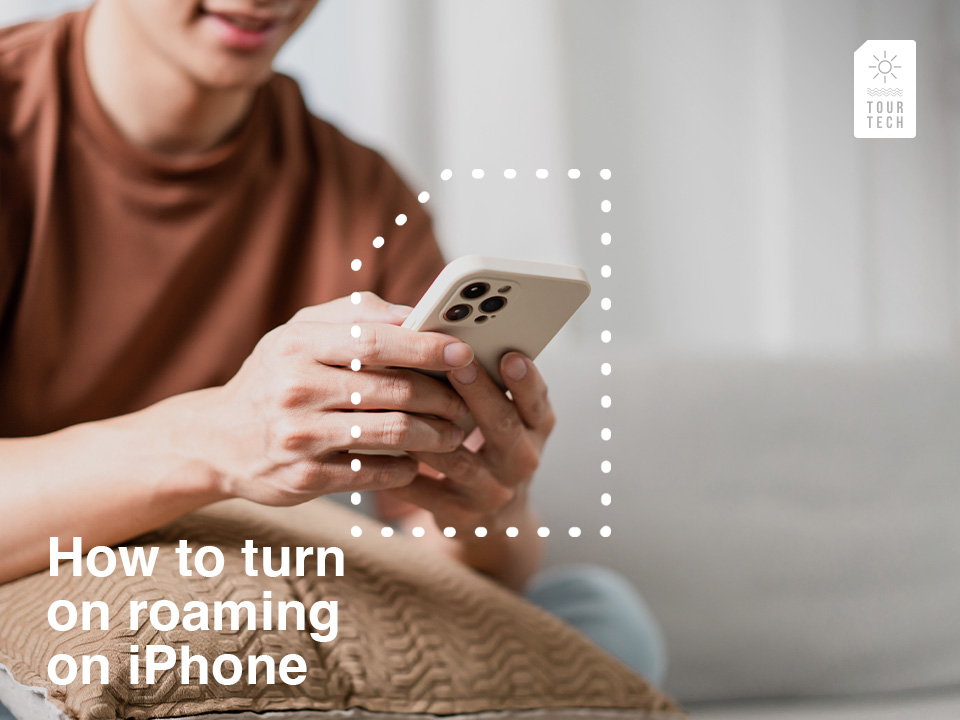When you’re traveling, staying connected is essential. Roaming allows you to use your phone anywhere. You can make calls and send texts. You can access information on the go. In this article, we will show you how to get the most of your iPhones features for traveling, how to turn roaming on, and the best options for staying connected while visiting Europe: Orange eSIM Holidays.
For anyone going abroad, roaming is a necessity. It saves you from the hassle of finding Wi-Fi hotspots or buying local SIM cards. With roaming, your Apple iPhone works just like it does at home. This will improve significantly your travel experience and keep you connected every step of the way.
Contents / Contenidos
- 1 What is Roaming?
- 2 How to Turn on Roaming on iPhone
- 3 What is an eSIM?
- 4 Benefits of Using Orange eSIM Holidays
- 5 Additional Tips for Managing Roaming on iPhone
- 6 Troubleshooting Common iOS Issues when Traveling
- 7 Stay connected anywhere: iPhone Roaming and eSIMs
- 8 Get the best eSIM for travel in Europe
- 9 FAQ about Turn on roaming on iPhone
What is Roaming?
Roaming lets your mobile phone connect to other networks when you’re outside your home network’s coverage area. This allows you to make use of all the features of your mobile phone, like calls, texts and use data wherever you are.
Types of Roaming
There are two types. Domestic, which happens when you travel within your country but outside your carrier’s coverage area, and international, which occurs when you travel abroad and connect to foreign cellular networks.
Importance
Roaming is vital for travelers because it ensures you stay connected, regardless of where you are. Being able to make calls, SMS, or connect to the internet is a necessity when going abroad. It provides a seamless way to use your phone just like you do at home, which enhances your overall travel experience.
How to Turn on Roaming on iPhone
Turning on roaming on your Apple iPhone is very straightforward. Here’s a simple step-by-step guide to enable this feature:
1. Open Settings: Start by going to the Settings app on your iPhone.
2. Access Cellular Settings: Tap on ‘Cellular’ or ‘Mobile Data’ to enter the relevant settings menu.
3. Enable Roaming: Locate the ‘Data Roaming’ switch. Toggle it on to enable roaming.
4. Verify Network Selection: Ensure that ‘Automatic’ network selection is enabled. Manually choose a network if necessary.
Following these steps will ensure that your Apple device is set up for roaming. This allows you to stay connected while traveling.
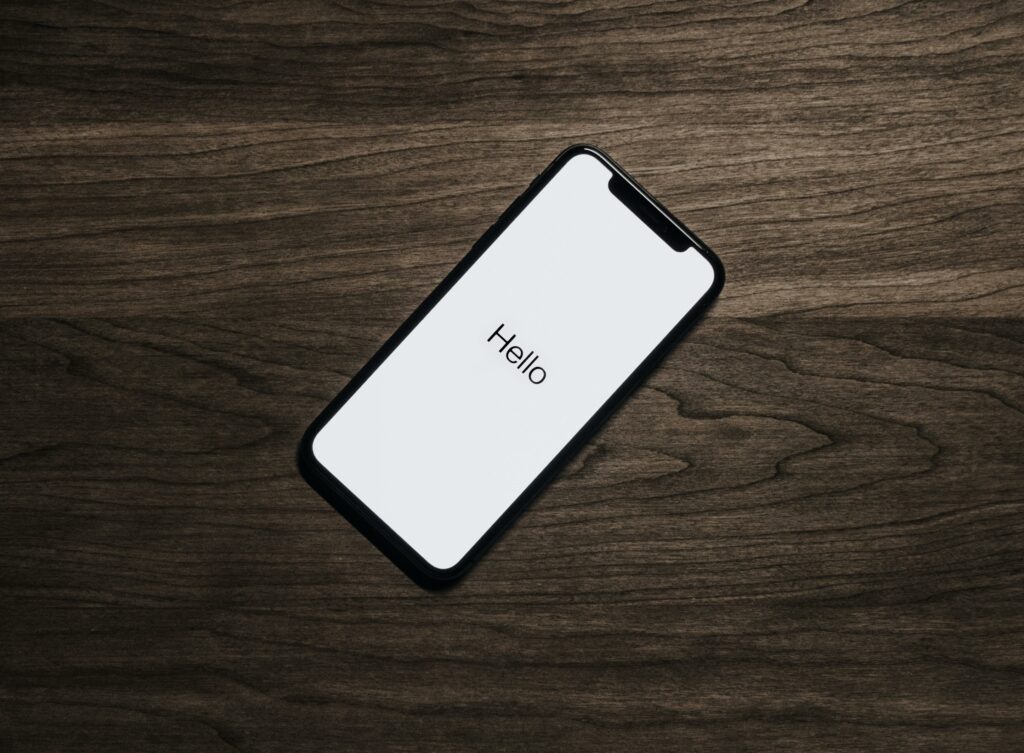
What is an eSIM?
eSIMs are the electronic versions of SIM cards. It is essentially an embedded chip that functions as a digital version of a traditional SIM card. It stores your cellular network information and allows you to download it without using a physical card. An eSIM can be programmed to connect to various mobile carriers. You won’t have to swap cards in your device since you’ll have several profiles stored.
All Apple devices since the launch of the iPhone 11 are eSIM compatible, so you can enjoy eSIMs and all their features on your Apple smartphone.
An eSIM offers multiple advantages over physical SIMs.
– Ease of Use: Seamlessly change carriers or change plans with no need for a physical SIM card.
– Saves Space: Creates additional room within the device. It enables manufacturers to produce smaller or more advanced gadgets.
– Supports Multiple Profiles: Holds various profiles from various carriers. It is ideal for frequent travelers.
– Quick Activation: Set up service instantly without extracting your physical SIM card. No need to wait for it to arrive.
For all these reasons, eSIMs are the greatest advancement in mobile technology for traveling. They allow seamless transition from your home carrier to a local or regional plan for your destination. You won’t have to leave your home to purchase them. You’ll enjoy customized plans for traveling to another country and stay connected with data and cellular plans without the hassle of purchasing physical SIM cards.
Benefits of Using Orange eSIM Holidays
Within the wide variety of eSIM options and carriers existing nowadays, Orange eSIM Holidays reigns above all the competition in the European market. This carrier offers excellent rates, data, calls, and SMS. Their eSIMs showcase perfectly the benefits of eSIMs for roaming with your Apple device:
– Simple Setup: Activate your Orange eSIM Holidays card quickly. You don’t need to wait for a physical SIM card to enjoy all of its features.
– Affordable: Benefit from low-cost plans. Save money by avoiding traditional roaming charges.
– Wide Coverage: Enjoy cellular service in multiple countries. Make sure you stay connected wherever you go.
– Seamless Roaming: Enable roaming. Use your phone abroad just like at home, with automatic network connections.
Additional Tips for Managing Roaming on iPhone
Get the most out of your iPhone’s roaming features by following these tips to manage your data usage while traveling:
– Track Data Usage: Check your data usage regularly to avoid surprise bills. You can do this in the “Cellular” section of the Settings app. Setting up data usage alerts or limits if your carrier supports it can also help.
– Connect to Wi-Fi: Whenever you can, connect to Wi-Fi to save data. This is especially good for high data activities like streaming or downloading large files.
– Turn Off Background Data: Turn off background data for non-essential apps. Go to “Settings” > “Cellular” and toggle off cellular data for apps you don’t need.
Troubleshooting Common iOS Issues when Traveling
Roaming issues with your Apple device while traveling can become a headache. Here are the most common problems and their fixes:
No Signal or Service:
– Turn on Airplane Mode and restart your device.
– Manually select a network in your iPhone’s settings.
– Check for any network outages in your area.
No Internet Connectivity:
– Make sure data roaming is turned on in your iPhone’s settings (Settings > Cellular > Cellular Data Options > Data Roaming).
– Restart your iPhone.
– Contact your carrier’s customer support to adjust data settings if needed.
Can’t Make or Receive Calls:
– Check your iPhone’s network settings are up-to-date by checking for carrier updates (Settings > General > About).
– Contact your carrier’s customer support to see if there are any restrictions or issues with your account that may be preventing calls.
Messaging blocked:
– Make sure your Apple device is connected to the right network.
– Check the Messaging app isn’t blocked from using cellular data (Settings > Cellular > scroll down to “Use Cellular Data For” and make sure Messaging is turned on).
Stay connected anywhere: iPhone Roaming and eSIMs
Roaming with your Apple device when traveling is essential if you want to fully enjoy your holidays. Follow the simple steps in this guide to activate roaming and stay connected wherever you go. And with Orange eSIM Holidays you’ll get cost-effective, reliable and seamless cellular coverage in several countries in Europe.
Don’t let fear of high charges or connectivity issues on your device ruin your travel plans. Stay connected with your iPhone and discover the benefits of Orange eSIM Holidays. Whether you’re on a business trip or a holiday, enable roaming on your device and make the most of your journey.
Get your Orange eSIM Holidays card now to fully experience the wonders of roaming with your iPhone!
Get the best eSIM for travel in Europe
FAQ about Turn on roaming on iPhone
How do I know if my iPhone is roaming?
To know if your Apple device is roaming, all you need to do I look for the “roaming” indicator next to your carrier’s name on your mobile, usually located in the top-left corner of your screen. This notification will only appear if you are out of range from your home carrier and using another carrier’s network.
Will I be charged extra for receiving calls while roaming?
Yes, you might have to pay extra for calls when you’re using your phone in another country, depending on your home carrier’s plan. It’s a good idea to check with customer support about the extra charges for calls, SMS, or data and how you can keep them low when you travel.
Should I turn roaming on with an eSIM?
Yes, you should always turn on roaming if you have a travel eSIM, and you’re going to another country. This lets your eSIM connect to the local networks there, so you can make calls, send messages, and use the internet with your mobile phone like you do at home. Remember to check with your carrier’s customer support about your data plan and international costs to avoid extra fees during your trip.
Can I use my phone abroad without roaming?
No, you can’t use your mobile phone in another country without turning on roaming, unless you’re connected to a Wi-Fi network. Roaming lets your phone connect to the local networks in other countries, so you can make calls, send messages, and use the internet. Without it, you might not be able to use these services.