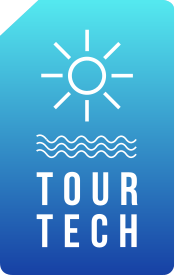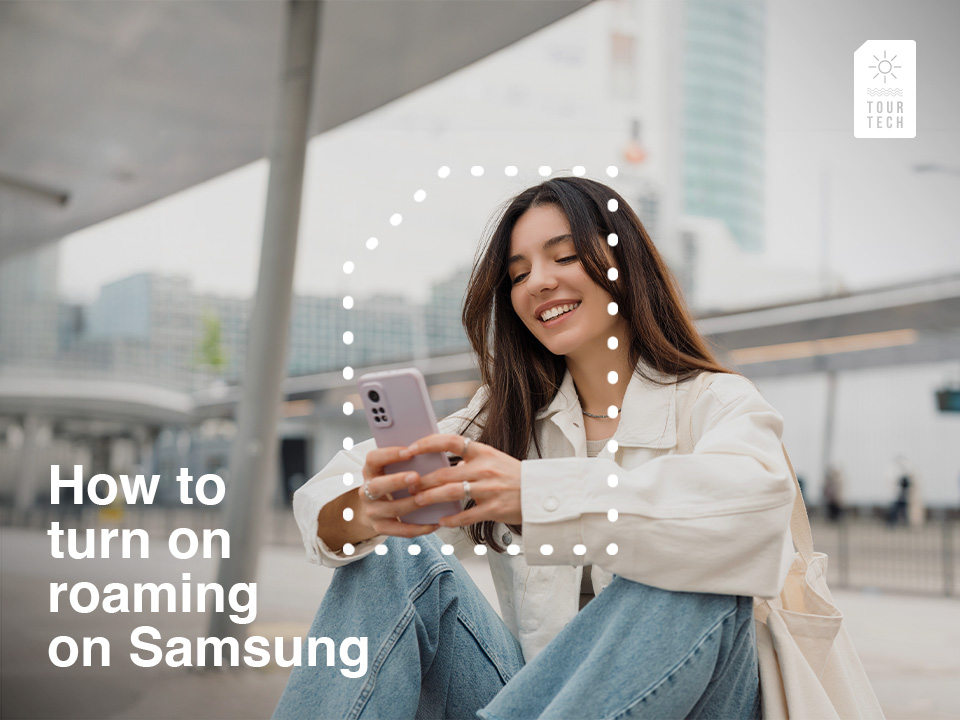Knowing how to turn on roaming on your Samsung device while traveling is crucial if you want to stay connected and explore a new country. Roaming allows you to use data, make calls, and send texts over a local network, keeping you in touch with your loved ones.
With eSIMs like Orange eSIM Holidays, you no longer need a physical SIM card to stay connected abroad.
In this post, we’ll tell you how to enable roaming on your Samsung Galaxy smartphone and how Orange eSIM Holidays offers a cost-effective alternative to traditional roaming, helping you avoid extra charges from your home carrier.
Contents / Contenidos
- 1 Understanding Roaming and Orange eSIM Holidays
- 2 Preparing Your Samsung Device
- 3 Turning On Roaming on Samsung Devices
- 4 Managing Data Usage while Roaming
- 5 Additional Tips for Using Orange eSIM Holidays
- 6 Stay Connected with Ease: Wrapping Up Your Setup
- 7 Get the best eSIM for travel in Europe
- 8 FAQ about how to turn on roaming on Samsung
Understanding Roaming and Orange eSIM Holidays
What is Roaming?
Definition and how it works
Roaming is a process that enables your mobile to operate seamlessly in foreign territories, allowing you to call, text or to surf the internet while traveling abroad.
Whenever you are on a trip and in a foreign nation, your smartphone will be linked to the local cell phone provider through one of the many agreements your home provider has with foreign carriers. This makes it very convenient to use your phone even when traveling, but its major disadvantage is that it usually comes with additional charges. A great alternative is purchasing an eSIM like Orange eSIM Holidays.
Benefits of Using Orange eSIM Holidays
– Convenience: With Orange eSIM Holidays, you no longer have to worry about the cumbersome and time-consuming task of changing physical SIMs whenever you travel. Just activate your eSIM plan before you reach your destination, and you’re good to go. You do not need to go to shops nor do you need to worry about losing your SIM card.
– Cost-Effectiveness: Orange eSIM Holidays offers the best price for an eSIM for Europe and prevents you from racking up ridiculously expensive international roaming fees. You receive a clear pre-paid package with no obscure costs, which helps in controlling the budget. For example, a 100 GB eSIM with calls and SMS for just €39, to use anywhere in the EU.
– Coverage: The Orange eSIM Holidays plan guarantees that you will have stable coverage in as many countries as possible. If you stay in any of the countries of the European Union, you’ll benefit from the extended network capabilities of Orange. You’ll get excellent mobile connectivity anywhere you visit.
Preparing Your Samsung Device
Check eSIM Compatibility
Before enabling roaming on your Orange eSIM Holidays plan, make sure that your Samsung smartphone is ready:
1. Verify Model:
Check if your Samsung smartphone has an eSIM. Most recent models, such as the Galaxy S21, S22, S23 and Note20, are supported. After that, go to the eSIM compatibility list of the carrier’s website.
2. Update Software:
Go to Settings > Software update and install any available updates to ensure compatibility.
3. Check eSIM Settings:
From the settings menu, go to Connections > SIM card manager and see if there is an option for eSIM.
Ensure Your eSIM is Activated
Step-by-step walkthrough on how to activate your e-SIM:
1. Add Mobile Plan Using eSIM Profile:
Press on Settings, go to Connections, then locate and open SIM card manager. You can choose to scan the QR code or enter the details by yourself.
2. Activate Your Plan:
If any activation prompts are provided by Orange eSIM Holidays, follow them or just use the website for that purpose.
3. Restart the Device:
After setting up and refreshing connections, restart your Samsung Galaxy.
This is your guide to getting your Samsung Galaxy mobile phone ready for seamless mobile connectivity abroad with Orange eSIM Holidays.
Turning On Roaming on Samsung Devices
Walkthrough for Samsung Galaxy Devices:
- Accessing Settings:
– Launch the Settings app on your Samsung device.
2. Entering Mobile Networks:
– Go to Connections > Mobile networks.
3. Turning Roaming On:
– Change Data roaming to ON using the switch.
– Adjust voice and text roaming settings if necessary.
Troubleshooting Common Issues:
1. Checking eSIM Activation:
– Confirm that your Orange eSIM plan is active.
2. Updating Software:
– Make sure your mobile is running on the latest software version.
Follow these steps to activate your connectivity abroad and stay connected while traveling using your Orange eSIM Holidays plan.

Managing Data Usage while Roaming
By managing and monitoring data usage, you can keep control of your data usage to avoid excessive charges while using Orange eSIM Holidays for connecting in Europe.
Monitor Data Usage:
- Scan your Usage:
– Open the Settings app on your Samsung Galaxy.
– Move to Connections > Data usage.
– Here, you’ll have access to a very detailed breakdown of your data usage, which includes how much data has been consumed and what apps are using it.
2. Control Data Consumption:
– Set up data limits or restrictions to avoid overages: Click on App data usage to see which apps consume most data and adjust their settings accordingly.
– Use the Data saver feature to limit background processes for apps and preserve your data allowance.
Create Data Alerts:
1. Turn On Usage Alerts:
– Tap on Settings > Connections > Data usage
– Select either Data warning or Data saver
– Turn on Set data limit and enter your preferred limit. This will warn you when you are near or have reached that point.
2. Receive Notifications
– You can set your warning level for notifications that will alert you before you reach your data limits. This feature is useful in preventing unintended costs and managing your usage.
Additional Tips for Using Orange eSIM Holidays
Maximize your plan
Follow these tips to get the most out of your Orange eSIM Holidays plan, ensuring you have a seamless experience with Orange eSIM Holidays with your Samsung mobile.
– Use Wi-Fi Whenever Possible: Where available, connect to Wi-Fi hotspots in hotels, cafes and other public places to save on mobile data.
– Pre-Download Content: To save data while abroad, download maps, travel apps and entertainment before you go.
– Manage App Data: You can turn off mobile data for non-essential apps during the trip by going to Settings > Connections > Data usage. This will help you use your personal internet plan for a longer time on your phone.
– Optimize Navigation: While traveling, downloading maps or specific routes from Google Maps to use them offline, can be useful in saving your data bundles.
Contact customer support
If you run into any issues or have questions about your eSIM, contact Orange eSIM Holidays customer support.
Additionally, explore the “Frequently Asked Questions” section and the support articles on the Orange eSIM Holidays‘ website for quicker troubleshooting tips.
Stay Connected with Ease: Wrapping Up Your Setup
With the steps and tips provided, enabling roaming on your Samsung device is straightforward. When paired with Orange eSIM Holidays, which offers exceptional features across the EU, you’ll experience seamless connectivity throughout your journey. Stay in touch with your loved ones and enjoy a worry-free travel experience by choosing Orange eSIM Holidays. Say goodbye to the costly roaming fees of your home carrier.
Get the best eSIM for travel in Europe
FAQ about how to turn on roaming on Samsung
How do I know if roaming is turned on?
To check whether roaming is turned on for your Samsung Galaxy, do this:
1. Open settings:
Go to the Settings app on your Samsung device.
2. Access mobile networks:
Tap on Connections and then select Mobile networks.
3. Check data roaming:
Search for the Data roaming option. If the toggle switch is ON, you can roam.
4. Check for notifications:
Once you step into a new country, your phone may receive a notification confirming its roaming status. This too shows that roaming is on.
Can you receive calls and SMS with roaming turned off?
No, when you turn off roaming, you won’t be able to make or receive calls and SMS when you are out of your home network. There are no incoming or outgoing calls when roaming is disabled because roaming needs to be switched on in order for your device to connect to foreign networks.
You can use Wi-Fi as an alternative. Through a Wi-Fi network, you can receive messages from internet service apps such as WhatsApp or iMessage, but normal calls are not possible, or enjoy an eSIM like Orange eSIM Holidays to stay connected while avoiding extra charges.
Does airplane mode turn off roaming?
Yes, when you activate airplane mode, all the wireless connections, roaming included, are turned off on your device. The moment you put your mobile phone on airplane mode, it turns off all cellular networks as well as Wi-Fi and Bluetooth connections. This means you cannot take or make calls or SMS, and cannot or use cellular service.
Do I need to have roaming enabled for an eSIM?
Yes, roaming must be activated on your eSIM when leaving the country. The purpose of roaming is to use your eSIM in other countries with local networks. Without it, unless you have some other local SIM, your eSIM will not work.
While on a trip using Orange eSIM Holidays, be careful and turn on roaming to ensure your connectivity.